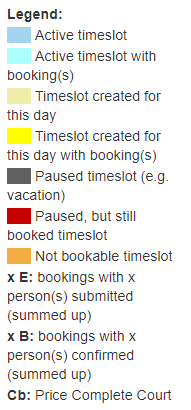Bookings / Print Views
Bookings
Clicking this menu point, you will see an overview of all bookings.

Using the filters on the left, you can filter the bookings for many of their properties.
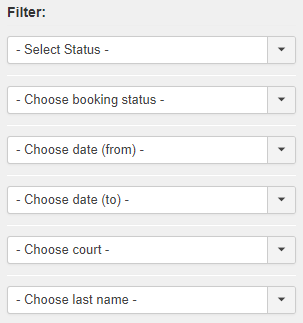
The last name of the booking is linked to the booking page. Here, you can view the properties of the booking, like the booking status, the price and the customer data. The administrator can change these data manually.
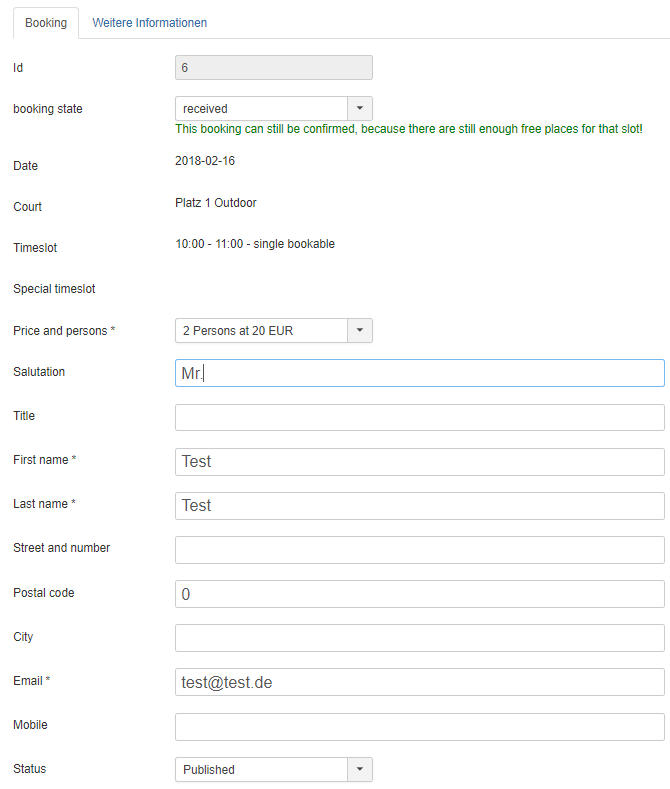
How to export the bookings
On the side Bookings / Print Views you can also export the bookings. To export the bookings click on the button "Export bookings" on the top of the side.

If you don' t want to export all bookings, then select the bookings, you want to export, using the filters on the left. Note, normally the export don't show bookings from the trash. If you want to export bookings from the trash you have to choose them here.
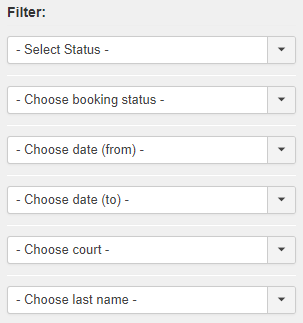
You also can export the custom fields, if you want. Therefore first activate the function at Options > Tab:Booking Options > Custom fields in the booking export.
Print Views
For bookings there are two views - one for a single day and one for a week.
Day view
Here you can see all bookings for one day (for all courts).
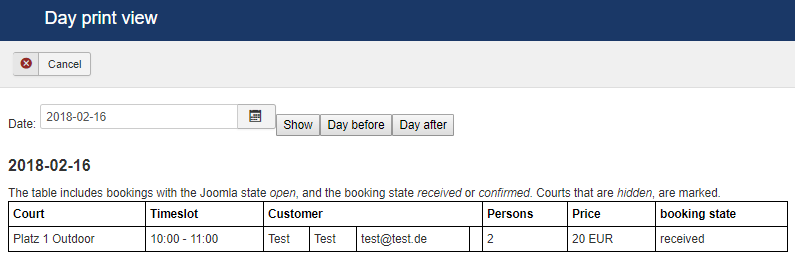
Week print view
In this view, all timeslots of all active courts are displayed for the selected week.
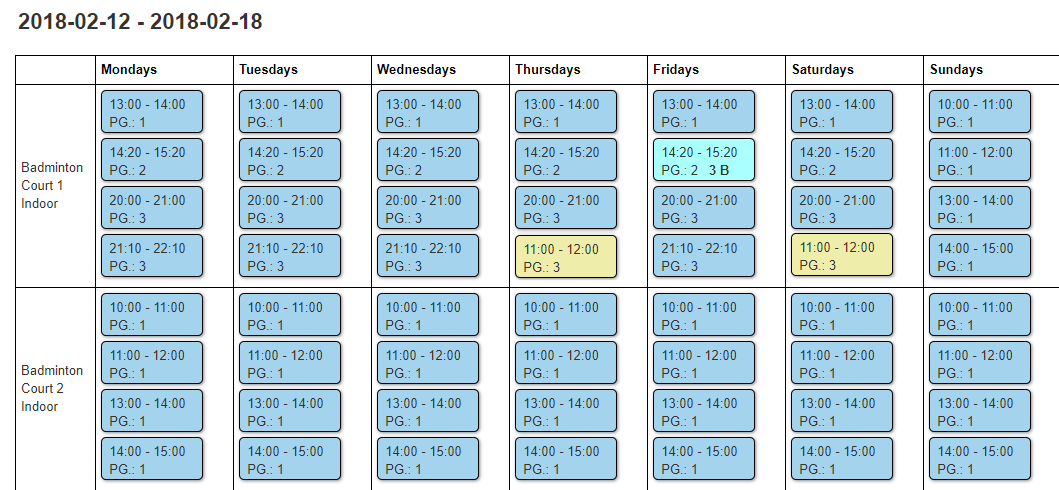
Booked timeslots are displayed in a brighter color. Special timeslots are in yellow, booked special timeslots are also displayed in a brighter yellow color. Timeslots that are not bookable (e.g. timeslots that are used by trainers in a club) appear in orange color. The number of persons that are booked for a timeslot are also shown in the box. If the persons belong to a not yet confirmed booking, it is succeeded by the letter E, for confirmed bookings by the letter B.