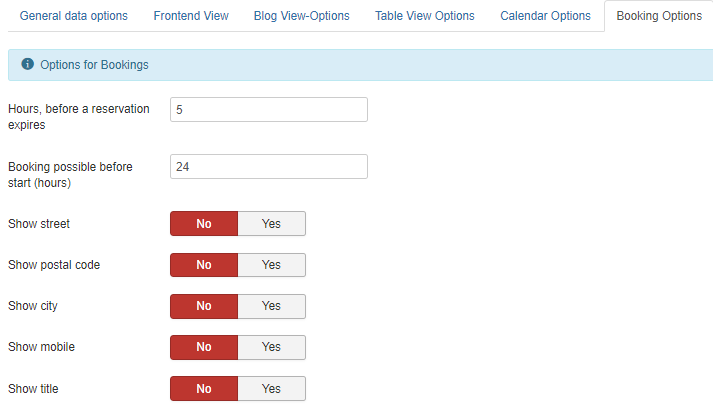Options
Clicking the button Options, you can define basic settings. In this documentation, we provide a brief overview. You can find detailed explanations to each option in the respective mouse overs in the backend.
In the first tab, general options can be set:
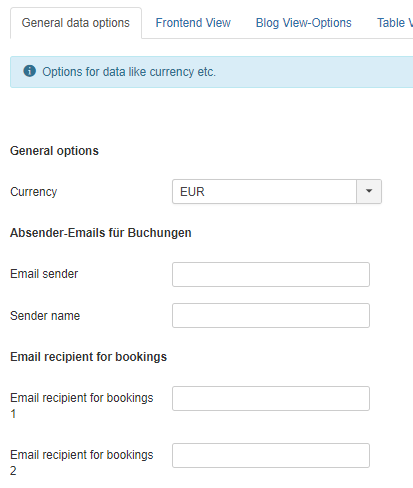
In the tab Frontend Views you can find options that define the court overview and detail views.
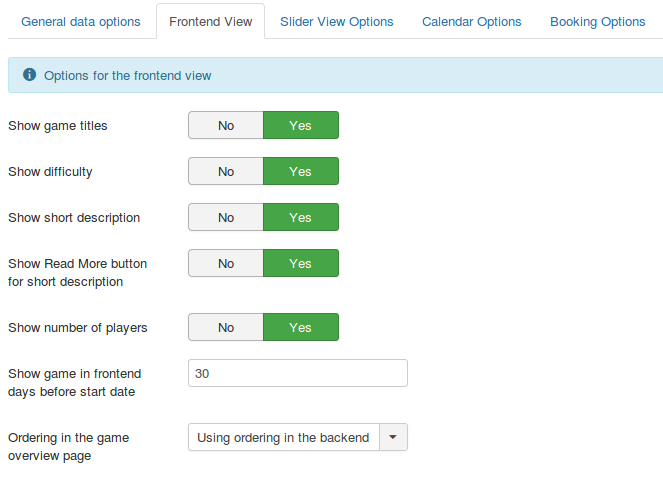
These options are considered in the Blog View:
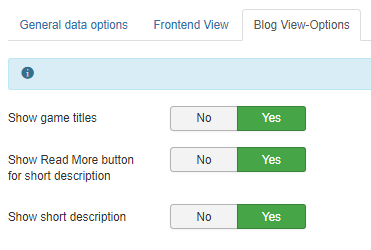
Tab: Table View Options
From version 1.4.11 you will find the first area to display the name of the person who made the reservation for this timeslot. For timeslots that can be booked multiple times, the name of the person who made the last possible reservation is displayed.
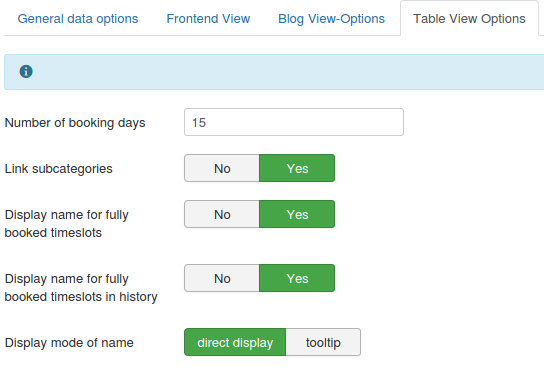
For the two different table views there are different options:
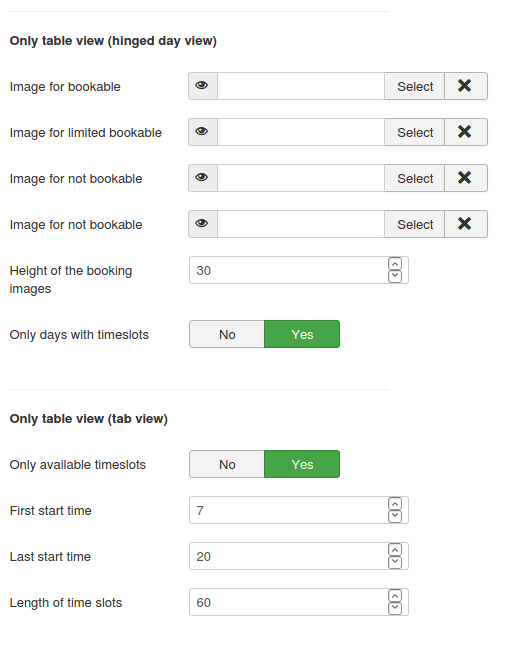
If the option only days with timeslots is set to Yes, in the frontend you can only see days with timeslots:
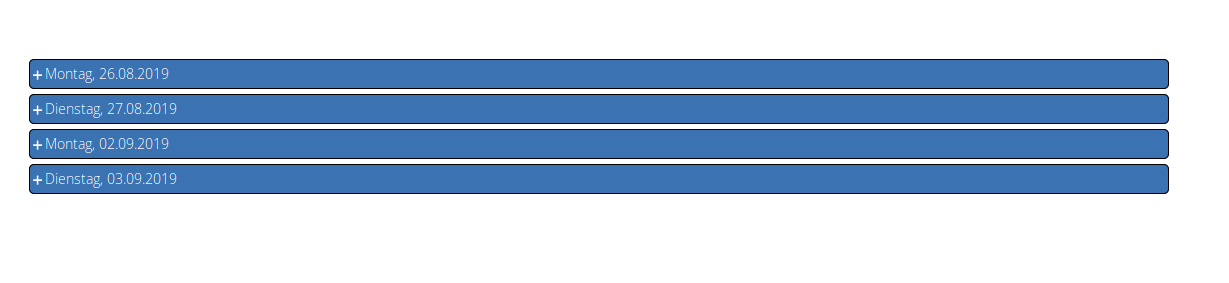
Tab: Calendar Options
The calendar can be adjusted in the tab Calendar Options:
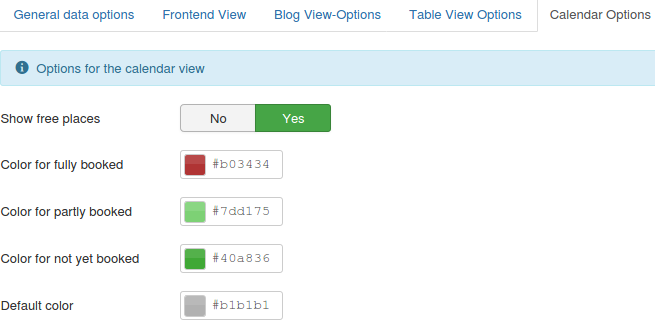
Tab: Booking Options
Under Booking Options you can change important settings for the booking view. For example, mandatory fields fo the booking form can be set. If you need additional fields for the booking form, you can also define custom fields.
The first two fields also contain important options:
- The value for Hours, before a reservation expires means the time frame a user has to confirm a reservation. Booking a court for a timeslot, you receive an email including a confirmation link. This link has to be clicked in the given time frame. If this did not happen, the timeslot is released again for other users. If another user books the same time frame, the previous user cannot confirm the reservation any more, meaning it is expired.
Note:
The purpose of the Double Opt In procedure is that reservations can not be made from e.g. Programs that then "book-off" your timeslots. The confirmation is necessary so that only "real" people with an e-mail address can make bookings.
- The value for Booking possible before start (hours) determines how long before a timeslot is reached it can still be booked. In the image below the value is 24 hours, meaning one day before a timeslot begins, it can still be booked.